Today, even you surf the internet, the strong virus such as trojans will get into your system without any notice. So moving the firefox temp file to Ramdisk is an good idea. Although, I have noticed that some viruses got into my system restore file in Drive C (and not my main drive. Probably the virus thought the the main drive is C like everyone else) ever since i have moved my temp file to Ramdisk, but that was alright. I got rid of it with my Avira Premium Suite.
So Ramdisk will not entirely help you but still does some jobs.
Internet Temp File to RamDisk.
1. If you still haven't got the Ramdisk or forgotten while reading this article, please downloaded it from here.
2. The internet I am talking about is the FireFox browser.
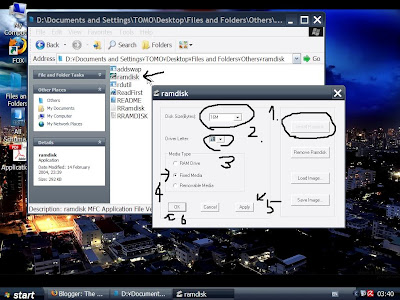
3. Please look at the pic above. Download the Ramdisk, Decompress, Double click on RamDisk Application.
4. Click on Install Ram, Select the size of Ram to reserve, Select the Drive letter, Tick Fixed media (or Ram drive, whichever you like), Click Apply and OK. You have to Restart your computer after this.
5. The amount of Ram to reserve can be any amount you like. We don't honestly need more than 512mb but I personally set this to 1GB. It also depends on how much Ram you have.
If you have 4Gb of ram, there is no harm selecting 1GB. If you have 2Gb, then 512mb is a better choice.
You should never exceed the amount of RAM you have. You must not convert all 4GB of ram to Ramdisk!!.
Also, if you set the Ramdisk amount to 16mb or 32mb, your youtube will freeze and stop buffering. So do not set it too low either. Minimum 100mb.
6. Open up the FireFox browser(works on both Firefox 2 and 3) and type:
about:config
7. In the Filter box, type
browser.cache.disk.parent_directory
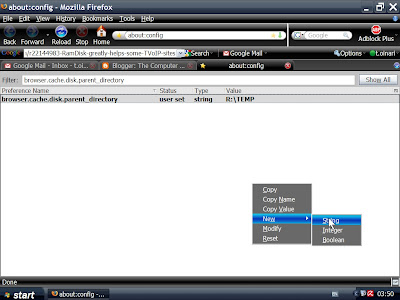
8. If you do not have this entry, Right Click on any white area and make a new string as shown above in Blue highlight. If you need to make the new entry, make sure you Copy the entry so that you can paste the path quickly.
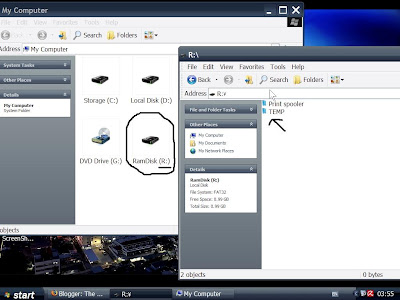
9. Double click on My Computer and Double Click your Ramdisk. In my case, I have set it tas Drive (R:). You should have the ''TEMP'' Folder by default. IF you do not have this folder, make one yourself.
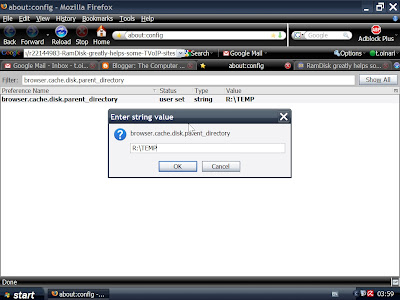
10. Finally, go back to firefox and double click on the ''browser.cache.disk.parent_directory''
and set the path to your ''TEMP'' Folder in RamDisk drive (R:)
11. It is not necessary to make ''TEMP'' Folder. You can set the path to your RamDisk Drive directly. The reason for making this folder is to simply avoid with other temp data if you are going to use Ramdisk for other purposes as well.

No comments:
Post a Comment